POS Search Screen
pos.titank12.com
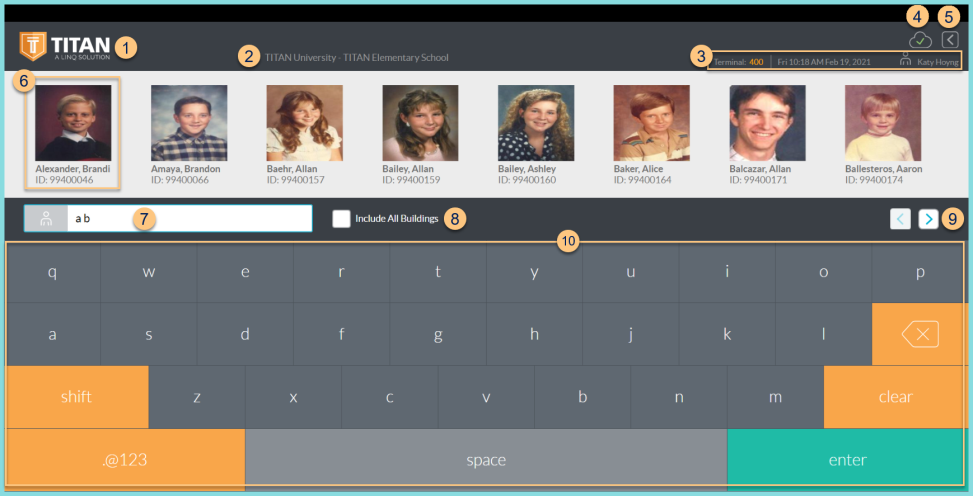
-
TITAN Logo - click to enter full screen mode
-
Notice the dDistrict Name and Cafeteria Name
-
Notice the Terminal Number, Date, Time, and Cashier Name
-
Cloud Icon - notice the status of the cloud icon
Green Check - connected to cloud
Gray Dash - not connected to cloud
Red Number - number of transactions saved in browser for communication when connection returns -
< - click to return to the previous screen
-
Notice the person's photo, name, and ID or POS ID. Click to select that person.
-
Search - search by ID, POS ID, or name
-
Include All Buildings - check to include results from all buildings (Default: Terminal building, Step 2)
-
< > - click to scroll through pages of results
-
Keyboard - use the touchscreen to type in lieu of a physical keyboard. Note: click the bottom left corner of the ABC/.@123 button to access the Developer Menu